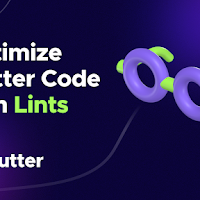Table of Contents
- Introduction to Flutter Lints
- What Are Flutter Lints?
- Why You Should Use Flutter Lints
- How Flutter Lints Work
- Setting Up Flutter Lints in Your Project
- Customizing Flutter Lint Rules
- Essential Flutter Lint Rules Explained
- Advanced Flutter Lint Configuration
- Best Practices for Using Flutter Lints
- Frequently Asked Questions
- Conclusion
Introduction to Flutter Lints
Clean code is the foundation of any successful Flutter application. As your project grows, maintaining code quality and consistency becomes increasingly challenging. This is where Flutter Lints comes to the rescue. This powerful dev dependency helps you enforce coding standards, avoid common pitfalls, and optimize your Flutter applications through static code analysis.
In this comprehensive guide, we'll explore everything you need to know about implementing Flutter Lints effectively in your projects. Whether you're a beginner looking to improve your coding practices or an experienced developer aiming to optimize your workflow, this tutorial will provide valuable insights into leveraging Flutter Lints to its full potential.
What Are Flutter Lints?
Flutter Lints is a package developed by the Flutter team that provides a set of recommended linting rules for Flutter projects. These rules act as code quality guidelines that help identify potential issues, enforce best practices, and maintain consistency across your codebase.
At its core, Flutter Lints is a specialized configuration of the Dart analyzer that focuses specifically on Flutter development patterns. It extends the basic Dart linting capabilities with Flutter-specific rules designed to make your code more efficient, readable, and less prone to bugs.
| Feature | Description |
|---|---|
| Static Analysis | Examines code without executing it to find potential issues |
| Flutter-Specific Rules | Contains rules tailored for Flutter development patterns |
| Customizable | Allows adding, removing, or modifying rules based on project needs |
| IDE Integration | Works with popular IDEs like VS Code and Android Studio |
| CI/CD Support | Can be integrated into continuous integration workflows |
Why You Should Use Flutter Lints
Implementing Flutter Lints in your development workflow offers numerous benefits that can significantly improve your code quality and team productivity:
- Catches potential bugs and issues before they make it to production
- Enforces consistent coding style across your team
- Reduces technical debt by preventing bad practices
- Improves code readability and maintainability
- Helps onboard new developers faster with clear code standards
Beyond these immediate benefits, Flutter Lints serves as an excellent learning tool for developers. When the linter flags an issue, it provides an opportunity to understand why a particular practice is discouraged and learn better alternatives.
Flutter Lints is like having a code review partner that works 24/7, catching issues that might slip past manual reviews and helping your team maintain high code quality standards consistently.
Flutter Team
How Flutter Lints Work
Understanding how Flutter Lints operates will help you leverage it more effectively. The linting process works through these main steps:
- The Dart analyzer scans your code files
- It checks the code against your defined lint rules
- When violations are found, they're flagged in your IDE and/or terminal
- Many IDEs offer quick fixes for common lint issues
Flutter Lints integrates with your development environment through the analysis_options.yaml file at the root of your project. This configuration file specifies which lint rules to enable, disable, or customize for your project.
The package works with the Dart analyzer, which is already part of the Flutter SDK. This means you don't need to run a separate process to benefit from linting - it's seamlessly incorporated into your existing development workflow.
Setting Up Flutter Lints in Your Project
Adding Flutter Lints to your project is straightforward. Follow these steps to get started:
1. Add the Flutter Lints Package
Open your pubspec.yaml file and add Flutter Lints under dev_dependencies:
dev_dependencies:
flutter_test:
sdk: flutter
flutter_lints: ^2.0.0 # Use the latest version availableThen run flutter pub get to fetch the package.
2. Create Analysis Options File
Create a file named analysis_options.yaml in the root directory of your project (if it doesn't already exist) and include the Flutter Lints package:
include: package:flutter_lints/flutter.yaml
linter:
rules:
# Add your custom rules here
3. Verify Setup
To verify that Flutter Lints is properly configured, run:
flutter analyzeIf there are any lint issues in your code, they will be displayed in the terminal. Additionally, if you're using an IDE like VS Code or Android Studio, lint warnings and errors should now appear directly in your editor.
Customizing Flutter Lint Rules
The default Flutter Lints configuration provides a good starting point, but you'll likely want to customize the rules to match your project's specific needs.
Structure of analysis_options.yaml
The analysis_options.yaml file is where all your linting customizations are defined. Here's a typical structure:
include: package:flutter_lints/flutter.yaml
analyzer:
exclude:
- "**/*.g.dart"
- "**/*.freezed.dart"
errors:
invalid_assignment: warning
missing_return: error
dead_code: info
linter:
rules:
- avoid_print
- avoid_unnecessary_containers
- avoid_web_libraries_in_flutter
- no_logic_in_create_state
- prefer_const_constructors
- prefer_const_constructors_in_immutables
- prefer_const_declarations
- prefer_const_literals_to_create_immutables
- sized_box_for_whitespace
- use_full_hex_values_for_flutter_colors
- use_key_in_widget_constructorsKey Configuration Sections
| Section | Purpose |
|---|---|
include |
Imports base configurations (like Flutter Lints) |
analyzer: exclude |
Specifies files to exclude from analysis (like generated code) |
analyzer: errors |
Configures severity levels for specific issues |
linter: rules |
Defines which lint rules to enable or disable |
Essential Flutter Lint Rules Explained
Let's examine some of the most useful Flutter lint rules and understand when and why to use them:
avoid_print
Purpose: Discourages using print() statements in production code.
Example:
// Bad practice
void logMessage(String message) {
print(message); // Lint warning
}
// Better approach
import 'package:logging/logging.dart';
final logger = Logger('MyApp');
void logMessage(String message) {
logger.info(message); // No lint warning
}Why use it: print() statements are useful for debugging but should be replaced with proper logging in production code for better control over log levels and output.
avoid_unnecessary_containers
Purpose: Flags unnecessary Container widgets that don't provide any additional value.
Example:
// Unnecessary container (will trigger lint)
Widget build(BuildContext context) {
return Container(
child: Text('Hello World'),
);
}
// Better approach
Widget build(BuildContext context) {
return Text('Hello World');
}Why use it: Unnecessary Containers increase the widget tree depth, which can impact performance and make your code harder to read.
avoid_web_libraries_in_flutter
Purpose: Prevents accidental use of web-specific libraries in cross-platform Flutter code.
Example:
// Will trigger lint warning
import 'dart:html';
// Better approach
// Use platform-specific code in conditional imports
// or platform channels insteadWhy use it: Using web-specific libraries in cross-platform code will cause runtime errors on non-web platforms.
no_logic_in_create_state
Purpose: Ensures that createState() methods don't contain complex logic.
Example:
// Bad practice
@override
State createState() {
final settings = calculateSettings(); // Lint warning
return _MyWidgetState(settings);
}
// Better approach
@override
State createState() => _MyWidgetState(); Why use it: Logic in createState() can lead to unexpected behavior since this method might be called multiple times.
prefer_const_constructors
Purpose: Encourages using const constructors when possible.
Example:
// Will trigger lint warning
Widget build(BuildContext context) {
return Container(
margin: EdgeInsets.all(8.0),
child: Text('Hello'),
);
}
// Better approach
Widget build(BuildContext context) {
return const Container(
margin: EdgeInsets.all(8.0),
child: Text('Hello'),
);
}Why use it: Const constructors improve performance by reusing widget instances instead of creating new ones.
sized_box_for_whitespace
Purpose: Recommends using SizedBox instead of Container when only specifying width/height.
Example:
// Will trigger lint warning
Container(
height: 8.0,
width: double.infinity,
)
// Better approach
SizedBox(
height: 8.0,
width: double.infinity,
)Why use it: SizedBox is more lightweight than Container when you only need to specify dimensions.
use_key_in_widget_constructors
Purpose: Ensures that widget constructors accept a key parameter.
Example:
// Will trigger lint warning
class MyWidget extends StatelessWidget {
MyWidget(); // No key parameter
@override
Widget build(BuildContext context) => Container();
}
// Better approach
class MyWidget extends StatelessWidget {
const MyWidget({Key? key}) : super(key: key);
@override
Widget build(BuildContext context) => Container();
}Why use it: Keys are important for widget identity in Flutter's reconciliation algorithm, especially for widgets in lists.
Advanced Flutter Lint Configuration
As your project grows, you might need more advanced lint configurations. Here are some advanced techniques:
Setting Rule Severity Levels
You can configure how strictly each rule is enforced by setting severity levels:
analyzer:
errors:
# Treat missing required parameters as errors
missing_required_param: error
# Downgrade the severity of unused variables to info
unused_local_variable: info
# Ignore dead code completely
dead_code: ignoreExcluding Specific Files or Directories
You can exclude certain files or directories from linting:
analyzer:
exclude:
- lib/generated/**
- '**/*.g.dart'
- '**/*.freezed.dart'
- test/fixtures/**Ignoring Specific Rules in Code
Sometimes you need to ignore a specific lint rule for a good reason. You can do this with inline comments:
// ignore: avoid_print
print('This print statement is necessary for debugging');
// ignore_for_file: avoid_print, prefer_const_constructors
// Use this at the top of the file to ignore rules for the entire fileCreating Custom Rule Sets
For team projects, you might want to create and share custom lint configurations:
- Create a package with your custom
analysis_options.yaml - Publish it to a private or public repository
- Include it in your projects with the
include:directive
include: package:my_company_lints/analysis_options.yaml
# Additional project-specific rules
linter:
rules:
- additional_rule_hereBest Practices for Using Flutter Lints
To get the most out of Flutter Lints, follow these best practices:
- Start strict and relax if needed: Begin with a comprehensive set of rules and disable specific ones if they become problematic.
- Fix lint issues regularly: Don't let lint warnings accumulate. Address them as they appear to maintain code quality.
- Include linting in CI/CD: Make lint checks part of your continuous integration process to catch issues early.
- Document custom rules: If you customize rules or disable certain lints, document the reasons to help team members understand your decisions.
- Review and update rules periodically: As Flutter evolves and your team gains experience, revisit your lint configuration to ensure it still matches your needs.
Remember that linting is a tool to help your team, not a replacement for code reviews or testing. Use it as one part of your overall quality assurance strategy.
Frequently Asked Questions
How do I disable a specific lint rule for my project?
To disable a specific lint rule for your entire project, add it to your analysis_options.yaml file with a dash (-) before it:
linter:
rules:
-avoid_print: false # This disables the avoid_print ruleAlternatively, you can exclude specific files or use comment-based ignores for more targeted exclusions.
Will using Flutter Lints slow down my development process?
Initially, there might be a small learning curve as you adjust to the lint rules. However, in the long run, Flutter Lints will likely speed up your development process by:
- Catching bugs early
- Reducing time spent in code reviews discussing style issues
- Making onboarding of new developers faster
- Improving code maintainability
Modern IDEs also provide quick-fix options for many lint warnings, making it easy to address issues with minimal disruption.
What's the difference between Flutter Lints and Dart Lints?
Dart Lints provides general linting rules for all Dart projects, while Flutter Lints extends these rules with additional guidelines specifically for Flutter projects. Flutter Lints includes rules related to widget construction, layout patterns, and other Flutter-specific concerns that wouldn't be relevant in a pure Dart project.
If you're developing a Flutter application, it's recommended to use Flutter Lints rather than just Dart Lints to get the additional Flutter-specific recommendations.
Can I create my own custom lint rules?
Yes, it's possible to create custom lint rules, though it requires more advanced knowledge. You would need to:
- Create a Dart package
- Implement the
LintRuleinterface from theanalyzerpackage - Register your rule with the analyzer
- Publish your package
For most teams, starting with the existing rules and customizing which ones you enable/disable is sufficient. Creating custom rules is typically only necessary for very specific project requirements or company-wide standards.
Conclusion
Flutter Lints is an invaluable tool for maintaining high-quality code in your Flutter projects. By implementing proper linting practices, you can catch potential issues early, enforce consistent coding standards, and dramatically improve the maintainability of your codebase.
Remember that the goal of linting is not to restrict creativity or make development more difficult, but rather to guide developers toward best practices and help teams create more robust applications. The time invested in setting up and adhering to lint rules will pay dividends throughout the lifecycle of your project.
- Flutter Lints helps enforce coding standards and catch potential issues early
- Setup is straightforward with minimal configuration required
- Customize rules to match your project's specific needs
- Use linting as part of a comprehensive quality assurance strategy
- Regularly review and update your lint configuration as your project evolves
By following the guidelines in this article, you'll be well on your way to writing cleaner, more maintainable Flutter code. Happy linting!